How to Remove Bing from Internet Explorer
- Under the Address Bar, click the down arrow beside the search icon

- The default search engine has a blue box surrounding it
- Simply click on Google to make it the default
To Remove the Bing from Firefox
- Move the mouse cursor inside the search box at the top right of the Firefox window and click the down arrow next to the provider’s logo.
- From the dropdown list, select Manage Search Engines….
- Choose the “BING” and click Remove
- Click OK to save
Uninstall Bing Bar
To uninstall Bing Bar from your computer, follow the steps for your operating system.
Windows XP
To uninstall Bing Bar:
- Click Start, and then click Run.
- Type appwiz.cpl, and then press ENTER.
- In the Currently installed programs list, click Bing Bar, and then click Remove.
- Follow the on-screen instructions.
- Click Start, and then click in the Start Search box.
- Type appwiz.cpl, and then press ENTER.
- In the Uninstall or change program list, click Bing Bar, and then click Uninstall.
- Follow the on-screen instructions.
Windows Vista or later
To uninstall Bing Bar:
If you don’t see some or all of the features described in this topic, you may have an older version of Bing Bar. To install the latest version of Bing Bar with all the newest features, go to the Bing Bar Download website.
Go here to download Google Chrome and Mozilla Firefox.

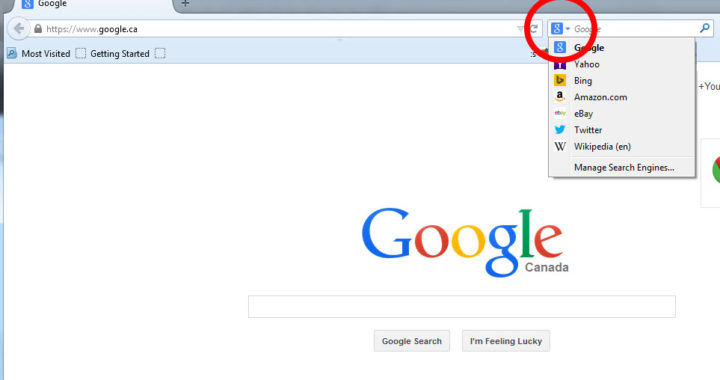
Bing refused to be removed From Add/REmove on xp.. Also, since bing was installed (not by choice) I cannot use system restore.
You can simply assign another browser as your default.
Hi there! Do you use Twitter? I’d like to follow you if that would be ok.
I’m absolutely enjoying your blog and look forward to new posts.
Good post. I learn something totally new and challenging on blogs I stumbleupon everyday.
It’s always helpful to read through articles from other authors and use a little something
from their web sites.
Keep this going please, great job!
Touche. Sound arguments. Keep up the amazing effort.